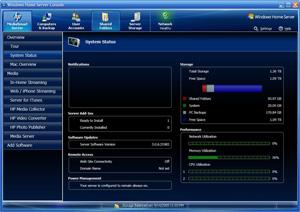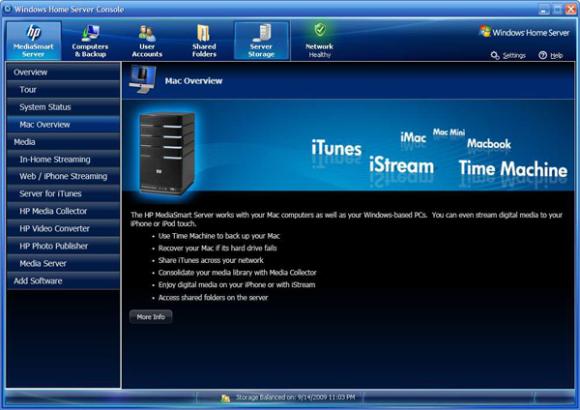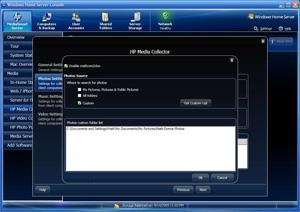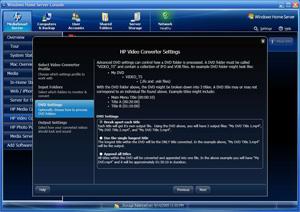Thought you had to wait until sometime next year to get your mitts on a new HP MediaSmart Server?
Thought you had to wait until sometime next year to get your mitts on a new HP MediaSmart Server?
Think again.
HP’s hitting the upcoming holiday season at full steam, armed with a third generation MediaSmart Server lineup to replace the relatively young EX-485 and EX-487.
Read the full press release here.
Some would say HP’s 2nd generation MediaSmart Servers (The EX485 and EX487) were really intended to solve some severe hardware deficiencies plaguing the first generation models. Moving from AMD’s aged Sempron line to Intel’s Celeron stepped up the performance while keeping power consumption low, and a significant addition to the onboard system memory made it feel less like a dog.
The software hadn’t changed much at that time, sans some support for Macs, but the addition of some useful improvements like Media Collector, better media streaming, and power saving utilities rounded out the package nicely… even if some of those features were limited and didn’t work as reliably as we would have liked.
Fast forward a bit, and HP’s 2.5 update significantly changed the MediaSmart Server for the better. A major emphasis was placed on features to truly make the MediaSmart Server, well, Media ‘Smart.’ Seamless integration of video streaming to PCs and the iPhone, plus HP’s Video Converter handling drag and drop conversion of video formats offered up a convenient encoding and streaming solution for digital media beginners who wouldn’t know Handbrake from Gmail.
It hasn’t all been teddy bears and fluffy bunnies. HP’s focus on simplifying the MediaSmart Server has left enthusiasts, like me and others who read in-depth reviews of Home Servers, wanting more power, flexibility, and control over features like the Video Converter and Media Collector… without resorting to registry edits and other complex hacks.
Is it even possible to give power users the features they want without overwhelming the everyday user?
HP apparently thinks so, and their third generation MediaSmart Server intends to do just that and more. Is three times really the charm?
Out of the Box
I won’t dwell on the packaging, but it was immediately apparent that HP is trying to improve the experience before you even lay hands on the product. While the previous generation servers were well protected by their box and foam, it was difficult to remove the Server from the box. HP’s new box entire side flips open, making it much easier to get the server out of its protective shell.
I know it’s a little thing, but the little things can mean all the difference.
MediaSmart Server veterans will notice the box contents don’t differ from previous generations, but those opening up a server for the first time will appreciate the fact it ships with the necessary goods to get the server up and running.
- The HP MediaSmart Server EX490/EX-495
- One 1TB or 1.5TB hard drive (depending on model). The EX495 I received shipped with a single 1500GB Seagate Barracuda 7200.11 drive.
- Power cord
- 6ft Ethernet network cable
- Server Recovery Disc
- PC Restore Disc
- Software installation disc
- Setup poster
- Warranty and support guide
Other than the sticker on the front, the case and styling remains unchanged from the previous generation. That’s hardly a bad thing in my opinion. The top and sides retain their elegant high-glass black finish, while the mesh metal front door conceals the excellent hard drive removable tray system the MediaSmart Server has been known for. Even the lights are the same light blue color.
Really, why mess with what looks good and works great? Besides, this time around it’s what’s on the inside that really matters. – Continued on page 2.
[[page]]
The Hardware
Each EX-Series product launch has (thus far) has always consisted of two models, a base model and a deluxe model (EX470/475, EX485/487), the difference being the deluxe model included two hard drives instead of one. Don’t get me wrong, there certainly is value in having double the drive space, but the problem was that it was almost always less expensive to buy the base model and a separate hard drive than it was to buy the deluxe server.
This launch sticks to the tried and true “2 model approach,” but for the first time ever, there is actually a significant hardware difference between the base and deluxe models.
There are two significant differences between the EX490 and EX495, speed and storage space.
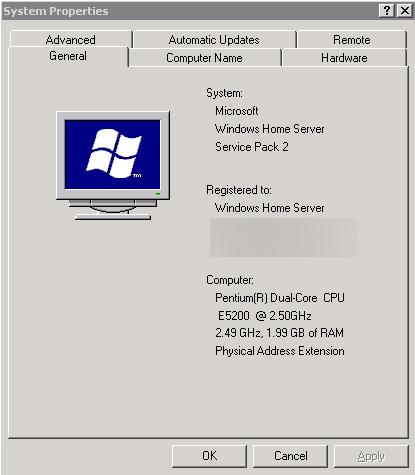 The first is speed. I didn’t receive an EX490 for testing, but was told it’s equipped with a slightly faster single-core Intel Celeron processor than what was used in the EX485/7. I wasn’t told which exact chip it would be, but it’s probably the Celeron 450 2.2Ghz, which is pretty much the only faster single core Celeron left.
The first is speed. I didn’t receive an EX490 for testing, but was told it’s equipped with a slightly faster single-core Intel Celeron processor than what was used in the EX485/7. I wasn’t told which exact chip it would be, but it’s probably the Celeron 450 2.2Ghz, which is pretty much the only faster single core Celeron left.
The EX495, however, takes a full step in architecture by shipping with a dual core Pentium E5200 at 2.5Ghz, making the EX495 the fastest MediaSmart Server to date. As of this writing, some desktop PCs sold at retail ship with similar specs. Now, I wouldn’t argue the E5200 would be a bit pokey running Windows Vista/7 for anything but casual use, but it’s a whole lot of power for Windows Home Server and HP’s media-centric enhancements.
To round out the internals, the EX490 and EX495 are stocked with updated motherboards. Most importantly, those looking to outfit their servers with massive amounts of storage will be excitied to hear this new motherboard brings back support for eSATA Port Multipliers, a feature that disappeared in the move from generation one to generation two. This time around, it appears you can connect up to five drives instead of four.
Keeping cool and quiet is important in a home server, particularly when they start packing in more powerful processors. So, HP has outfitted the new line with a brand new cooling system. Their new control system can more accurately control the speed of the fans, and the new custom fans do seem to be a bit quieter than the previous generation.
As expected, HP continues to offer the base model and deluxe models at different storage sizes. However, HP has ditched the two hard drive approach in the deluxe mode and instead opted for a single, larger drive.
The EX490 ships with a single 1TB hard drive, which is a good step up from the 750GB drive in the EX485.
The EX495 remains unchanged at 1.5TB of total space, but with a single 1.5TB drive instead of two 750GB models. The upside here is that you’re starting off with the same amount of space and 3 open bays for expansion, as opposed to two. The downside is that, like on the base model, you can’t use the folder duplication feature with only one drive, which may or may not be a big deal to you depending on how you use your server.
In either case, if you do plan on using your home server to house data that doesn’t also exist on your PC, you may want to think about picking up your first expansion drive with your purchase or soon after.
What’s New
Even though the hardware changes aren’t really anything dramatic, it’s the latest software build in this new server that’s has me excited. HP has gotten down and dirty with this release, spending a lot of time significantly improving the products existing features. In fact, they really haven’t added anything new here from a “feature” perspective… and I couldn’t be happier.
Rather than try to make the MediaSmart Server do more ‘things’ this time around, they’ve instead made its existing features far more useful. Features like HP Video Converter and Media Collector have been taken to new heights by making them more powerful and flexible than before, while still keeping things simple to use and understand.
Let’s take a look at what’s changed… continued on page 3.
[[page]]
System and Compatibility
Home Console UI

The Home Server Console’s been given a much needed makeover, and it really shines (see screenshots of the old console here). If the makeover was purely cosmetic I wouldn’t really care, but as you navigate the MediaSmart Server tab, you’ll find much more useful information about your home server and the status of various features with every click.
For example, the new System Status tab provides useful information about your storage state, CPU utilization, remote access status, and more. That “at a glance” approach has been implemented throughout the rest of the tabs, giving information and the ability to configure features in the same place.
HP has also added in a few “Tour” tabs to help new users get acquainted. Hover over the elements on the page, and a text pops up to explain whatever it is you’re looking at. The tour pages are certainly well done and attractive, but I found them less helpful since I couldn’t click through to the areas each point was talking about. For example, on the “Tour the Core Features” page, it would be helpful if after reading the pop up for User Accounts I could click it and go to the User Accounts page.
Better Mac OS X Compatibility and Integration
HP continues to make the MediaSmart Server the ultimate solution for mixed Windows and Mac environments. Our resident Mac guy has put together a piece to give you a look at what’s new for Mac users in the EX490 and EX495. Click here.
Web-based common homepage
Another minor, but notable, change is the new web based common homepage. Windows users had been treated to a desktop icon that launched a “homepage” of sorts, with quick links to shared folders, the console, and other areas of the server. This has been stripped in favor of a web-based version, so rather than launch a “page” it launches your default browser to show you the choices.

This is certainly a step up for Mac users, who really had nothing like this, and certainly more consistent for those who run with both Macs and PCs. My only gripe is that it certainly takes longer to open a web browser than launch a window, but given that you probably won’t use the homepage much, a few extra seconds won’t make a difference. – Continued on page 4.
[[page]]
Media Improvements
In the last launch and through the 2.5 update, HP spent a great deal of effort refining the in-home and web based streaming experience. Those features remain unchanged, but the final two “weaker” media features, Media Collector and the HP Video Converter, have been completely overhauled.
HP Media Collector
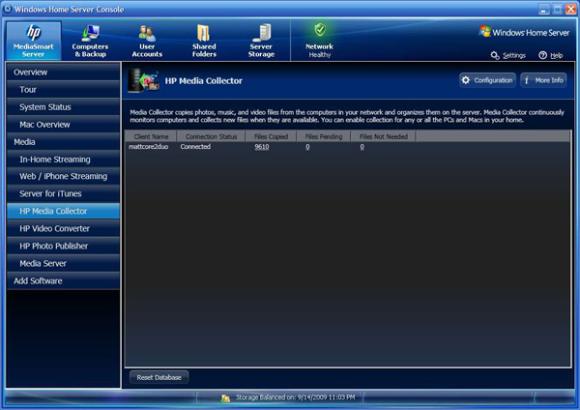
I’ll be completely honest here. I really didn’t use the old HP Media Collector for two major reasons.
One, it rarely worked. Media Collector would run as a scheduled task, which meant at a specific time of day it would kick on and look for new media. The problem I consistently had was that the process usually failed to start.
Aside from it rarely working, my other gripe with Media Collector was that it wasn’t very flexible. Searching for photos, for example; I could either choose to have it scan the default Windows folders for photos (My Pictures, Pictures, Public Pictures, etc), or every folder on my hard drive. What I could not do was what I wanted, which was have it collect a specific folder within My Pictures (not everything in the My Pictures folder) as well as one folder elsewhere on my hard drive. I could have made it work better for me if I changed the way I organized to suit the collector, but PCs should conform to me… not the other way around.
HP listened, and in return has given Media Collector an overdue updating.
For starters, it now works for Windows and Macs, but more on that in the Mac review.
Next, HP has changed Collector to run as a background service instead of a system task. There is a bit of memory overhead in doing it this way, but the result is that Media Collection happens in the background and is moved to your server instantly. No more waiting for an hourly or daily collection time; rip a CD or save some photos and they’re on your server lickity-split.
Best of all, it works. It works really well.
Finally, HP has taken flexibility to the next level by giving power users the ability to specify which folders are collected for music, videos, and photos. Novice users can still default to the basic Windows default folders or all folders, but those who want finer control now have it.
Super enthusiasts will still point out collection within the specified folders is still an all or nothing proposition based on known media formats. It’s not possible to collect or limit collection by file extension, or collect file types that aren’t recognized.
Still, this is a huge improvement. Media Collector is really useful now, and anyone who’s been messing around with SyncToy or Robocopy will be very pleased.
HP Video Converter
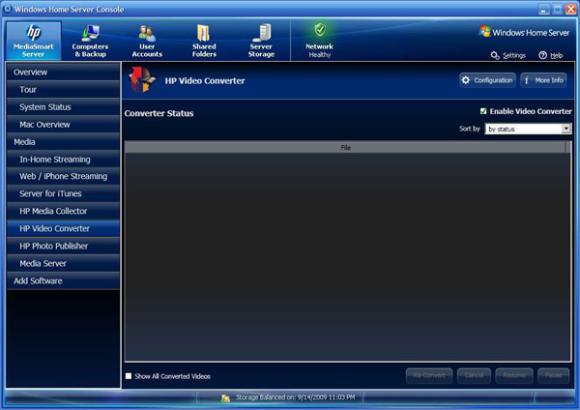
I’ve spent a lot of time with the HP Video Converter since it was first introduced with the 2.5 Upgrade back in April. At the time I praised HP for taking on the daunting task of integrating video conversion right in to the server, but ultimately concluded that even though it could help beginners to digital video conversion and streaming get off the ground, it wasn’t flexible enough for enthusiasts to take advantage of it.
HP’s struck back with a vengeance, and not only have they improved the Converter in several critical ways, they’ve made this (in my opinion) the star feature of the MediaSmart Server.
The biggest problem with the HP Converter was the inability to adjust the encoding parameters to suit your source file. The previous iteration contained two default encoding profiles for mobile and full quality. I found the mobile profile usable, but while the full quality setting did give “full quality” it also spat out huge file sizes. There was no middle ground profile to give good quality at a reasonable file size.
Rather than give users that middle ground, they’ve done one better by allowing users to create custom profiles. Within each custom profile you can specify the input folders that are monitored, the resolution, video and audio bitrates, and framerate.
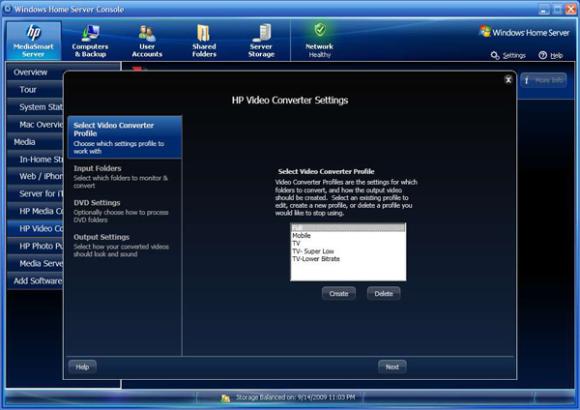
Want a separate profile for web videos and your home video DVD movies? No problem. Want to set up a profile specific for your portable media player, or cell phone? Done.
HP has still managed to keep things simple for the digital video beginner. The full and mobile quality defaults still exist, so using converter is still a one click operation. Best of all, for novices looking to take the plunge will find HP’s unique settings page for adjusting these parameters easy to understand and actually fun to use. For example, as you change settings, the required bandwidth meter gives instant feedback on how easy the resulting file will be to stream. Set it too high, and you enter the red zone (meaning 100Mbit per second network required).
HP has also improved how the Video Converter handles DVD folders, giving that extra bit more flexibility that makes it really useful. Before, all titles in a DVD were stitched together (largest title first) and encoded as a single file. That mode still exists, but you can now choose (per profile!) to have Video Converter encode each title as a separate file, or only encode the largest title on the disc.
There have been numerous other improvements to the Converter, like how you can set profiles to monitor subfolders (very useful), as well as compatibility with a few new video formats.
Like anything this complex, there are still some annoyances that haven’t been fixed. For example, I haven’t had any luck converting pre-existing h.264 files using Converter. More and more video is being encoded and shared in that format, and it would be convenient to use converter to take a large MP4 and convert it to a smaller one for my mobile.
Even with a few annoyances and a bit of room for improvement, HP has taken the Video Converter from good in concept to a useful feature for both novices and power users. – Continued on page 5.
[[page]]
Performance
The MediaSmart Server isn’t your typical desktop machine, so it wouldn’t seem prudent to run it through a series of benchmarks. Honestly, I haven’t had any performance complaints with the EX487. In general use, I haven’t found the “feel” to be faster. In fact, the new UI is more sluggish due to the additional eye candy, but it certainly didn’t feel “slow.”
Network tranfer speeds were nearly identical between the two. In my tests, transferring one large 2.5GB video file and a folder of roughly three hundred individual small files, the EX495 bested the EX487 by about 3% over several attempts, hardly conclusive with such a narrow margin.
The area where the extra horsepower really makes a difference is video encoding. Using a 45 minute WMV file as a test, I set both the EX487 and EX495 up to convert it using the default full quality profile. The EX495 finished in 29 minutes flat, while the EX487 needed 53:09 to do the same job. Converting DVD files and other formats has yielded similar results. Having those extra cycles almost halves the time it takes to encode video using the HP Video Converter.
I wasn’t able to test the EX490’s performance, but given the close similarity spec-wise to the EX485 and EX487, the performance would likely be similar, if not a hair better.
My tests weren’t far from HP’s benchmarks in a similar test. Using a 2 hr video, the EX-495 clocked in at 1:09 for a conversion, while the EX490 and its single core Celeron needed 2:30 for the same task. Interestingly, HP offered up 8:30 for the same test using an Atom processor, even though they currently don’t offer the HP Video Converter for the LX-195. A sign of things to come, perhaps?
Conclusion
More power. More capacity. More control. That’s what the third generation MediaSmart Server is all about, but did HP deliver?
The hardware has received an expected refresh, and having a clear distinction between the base and deluxe models should actually help make choosing an EX server easier. Power users and enthusiasts will be drawn to the EX495 for its dual core Pentium processor and bigger hard drive, and $699 is a new, attractive MSRP for this model.
The Celeron based EX490 is the value proposition at $549, and should get interest from enthusiasts and novices alike. For everyday tasks, the performance difference won’t really matter. Sure, the EX495 will encode video faster, but I’m not convinced that matters either. If speed is crucial, I’d use my quad-core desktop over the home server. For everything else, the server can take it’s time.
On the software front, HP has done something extremely difficult. They’ve managed to offer up powerful, flexible features for enthusiasts without making it any more complicated for the average user. Best of all, not a single feature was removed or dumbed-down. Everything is either the same or better.
Back in April, I concluded my review of the 2.5 update with this statement. “With any luck, HP will figure out how to keep features flexible enough for power users while trying to attract the novice masses with simple-stupid, no-fuss automatic solutions.”
They did, and the result is the best commercially made home server to date, not to mention the first HP MediaSmart Server where HP’s MediaSmart features are truly the star of the show.